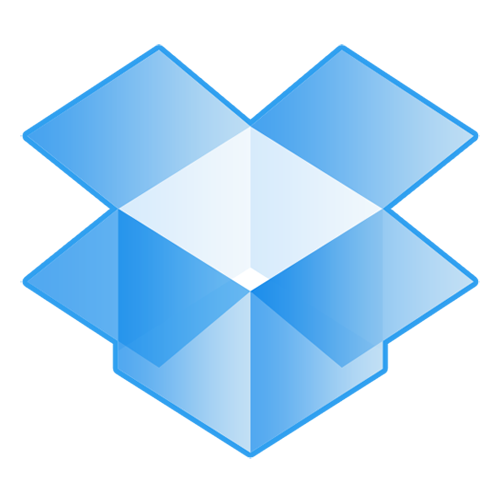Recently I had to ship a laptop to a friend, he having accidentally left it behind. When he commented later about how relieved he was to have back in his possession the only copies of some important material, I was reminded of just how vital a good backup plan can be. Vital, but overlooked by many. I share this post so you'll back up your Mac in at least a basic way.
I use three great apps to backup my data:
First, I have most of my documents in a free Dropbox account. I got in early on Dropbox and have added a great deal of space to my account by inviting others and taking advantage of their space promotions. So there is plenty of room for all of what I want to store on my Mac and in the cloud. But even the standard 2gb free account will afford you some basic document backup in the event of a system crash or swiped machine. One should do more than Dropbox for backups, but if you only use it, you are better off than nothing. What's more, all of my documents become available on all my mobile devices -- a handy side benefit when in a meeting or on the road and I need to pull something out of my many files.
Second, I use Apple's baked-in Time Machine app to make a complete copy of my hard drive, past and present. For years, I ran Time Machine on an external hard drive and it worked great. Whenever I got to my desk at the office, I plugged it in and TM updated it in the background. More recently, as noted below, I am running Time Machine on an internal drive inside my MacBook Pro. I like TM for the ability to go back in time in your file structure and recover lost data or previous versions. Works great for e-mail and other information, too. Having an onboard TM backup provides protection in case my main hard drive fails or the machine dies or I need to recover older versions of files, but does nothing for me if my laptop is stolen. This is why I also make clone copies ...
Third, I use SuperDuper! to make regular clone copies of my entire hard drive. I keep one up-to-date copy on an external hard drive at home, another at the office. SuperDuper! is easy to use, especially when you set it to automatically run whenever a certain external hard drive is attached. Once it has made a complete copy of the drive, it can be set to only copy whatever new data is needed to keep the copy up-to-date. It makes a complete copy of my hard drive, and makes it bootable -- I could run my Mac from it if needed, or use another Mac to access all my data in the event my machine is on the lamb. Lots of geeks I know use Carbon Copy Cloner in the same way.
With these three services -- Dropbox, Time Machine, and SuperDuper! -- my personal data is backed up three different ways and stored in four different locations. Peace of mind.